1. Install hibenate-tools for eclipse
Eclipse -> Help -> Install New Software -> Add
Location: hibernate-tools
Site: http://download.jboss.org/jbosstools/updates/stable/helios
 \
\OK -> Expand Data Services and select Hibernate Tools

-> Next -> Restart at the prompt.
Create new Java Project with three source folders
-src
-config
-lib
Import the mysql-driver jar to the lib folder and add it to the classpath (in my case mysql-connector-java-5.1.13-bin.jar)
Select the config folder -> File ->New -> Other -> Hibernate Configuration File -> Next -> Next
Fill out the Dialect, the Driver class, the Connection URL, the username and password,
Check Create a console Configuration -> Next
Select the Annotations radio-button
Select the options tag, Select MySQL from the Database Dialect drop-down -> Finish
File -> New -> Other -> Hibernate -> Hibernate Reverse Engineering File -> Next -> Next
Select the console configuration you created in the previous step from the
'Console Configuration' drop-down (in my case hibernate reverse) -> Hit the Refresh button bottom left -> Select the Database Schema from the left -> Hit Include
Finish. You should see two new files in your config folder:
Finally, you want to switch to Hibernate perspective:
Window -> Open Perspective -> Other ->Hibernate
Run ->Hibernate Code Generation -> Hibernate Code Generation Configurations ->
Double click Hibernate Code Generation ->
Select the Console Configuration from the drop-down ->
Select the Output directory as the src dir on the project ->
Select Reverse Engineer from JDBC Connection
Select the Exporters Tab -> Select Both Use Java 5 Syntax and EJB 3 annotations ->
Put a check in Domain Code(.java) -> Apply -> Run
And...BOOM...Now under the src folder you should see a 'default package' with all of your entities:



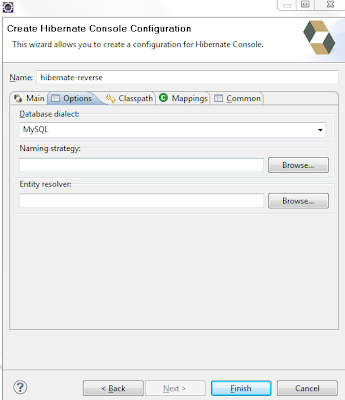





No comments:
Post a Comment